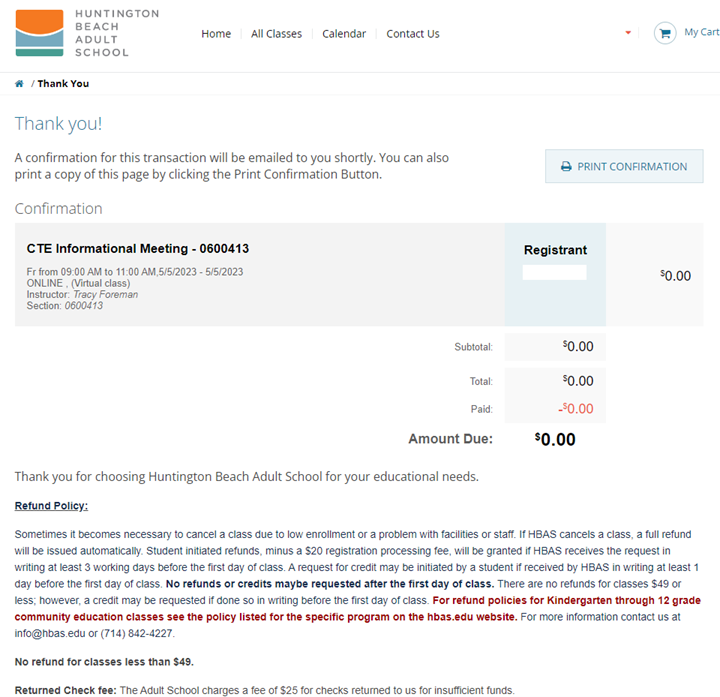CTE Tech Support
Need Tech Support?
Our CTE technician is here to help all CTE students with any technical support that you may need, whether it be registering for a class, accessing your student email, navigating Windows, or using the required software, such as Microsoft Teams, for your program.
Appointments are available Monday through Friday.
Click here to schedule an appointment.
Below are some tutorials on how to access Microsoft Teams and how to turn in assignments:
CTE Registration Tutorial
1. Navigate to the “Career Training” section and click on “Register Here.” 
2. Scroll down and select “Register Now” next to the class you would like to register for. Please note the date and time for each class and select the one that is most convenient for your schedule.
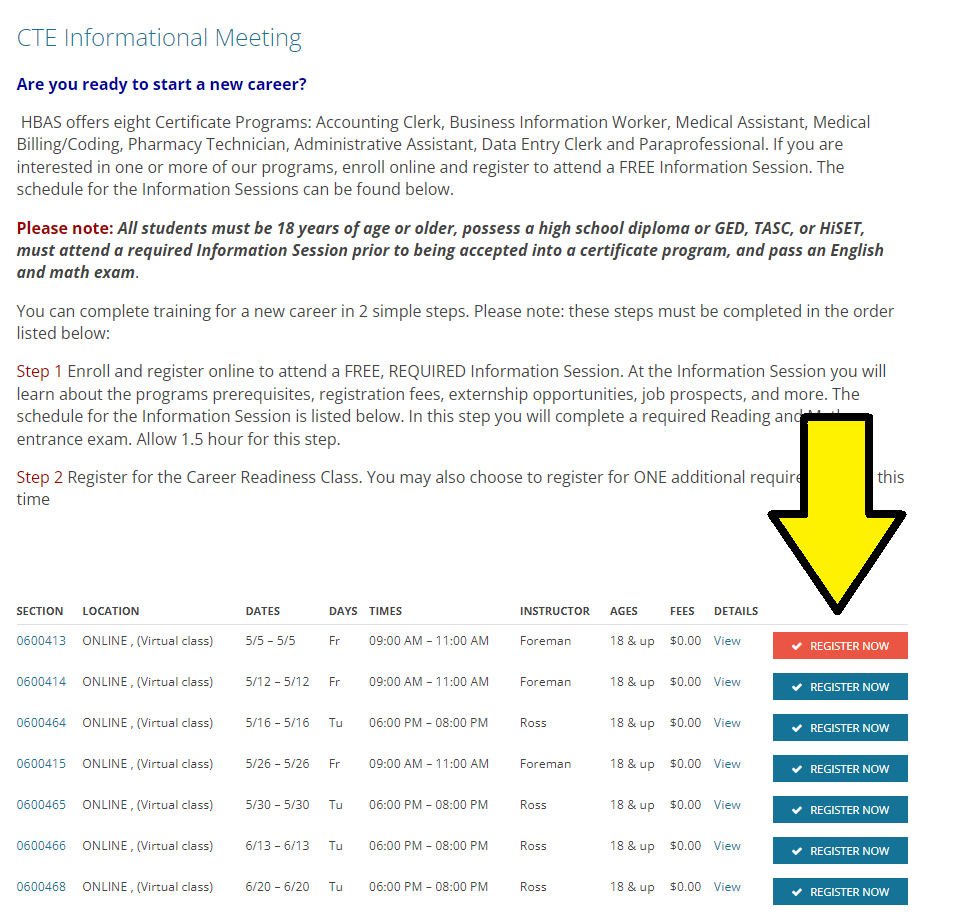
3. Next, you’ll be prompted to login to your HBAS account. If you have NOT already made an account, click on the “Create An Account” button.
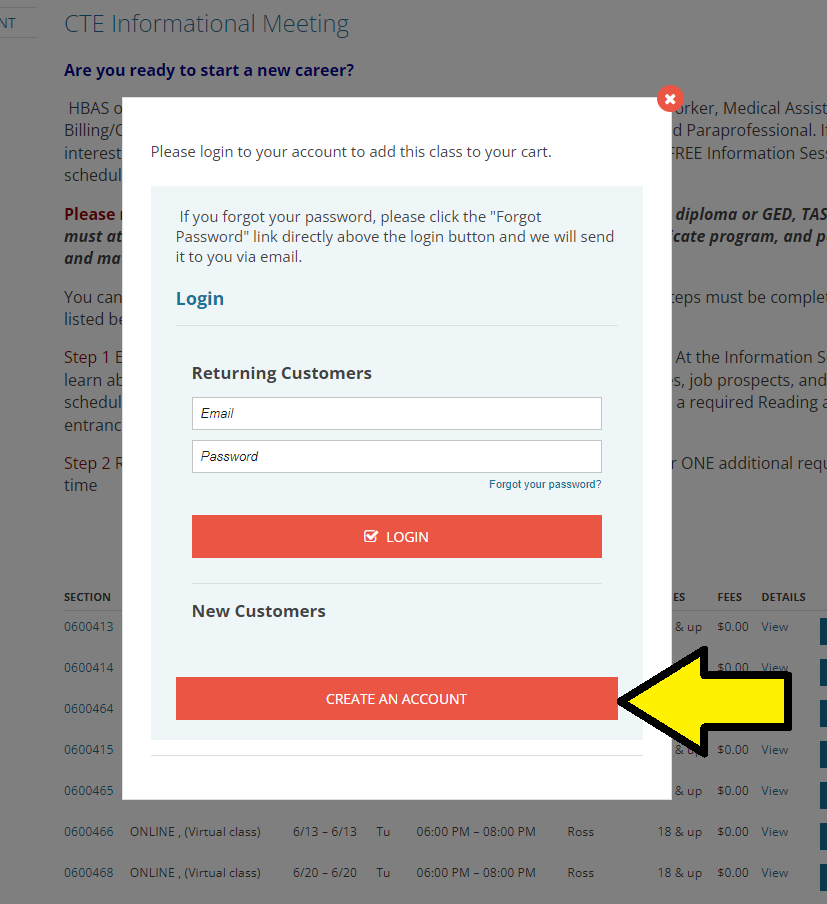
If you already made an account, enter your login information and click the “Login” button. Then SKIP TO STEP 8.
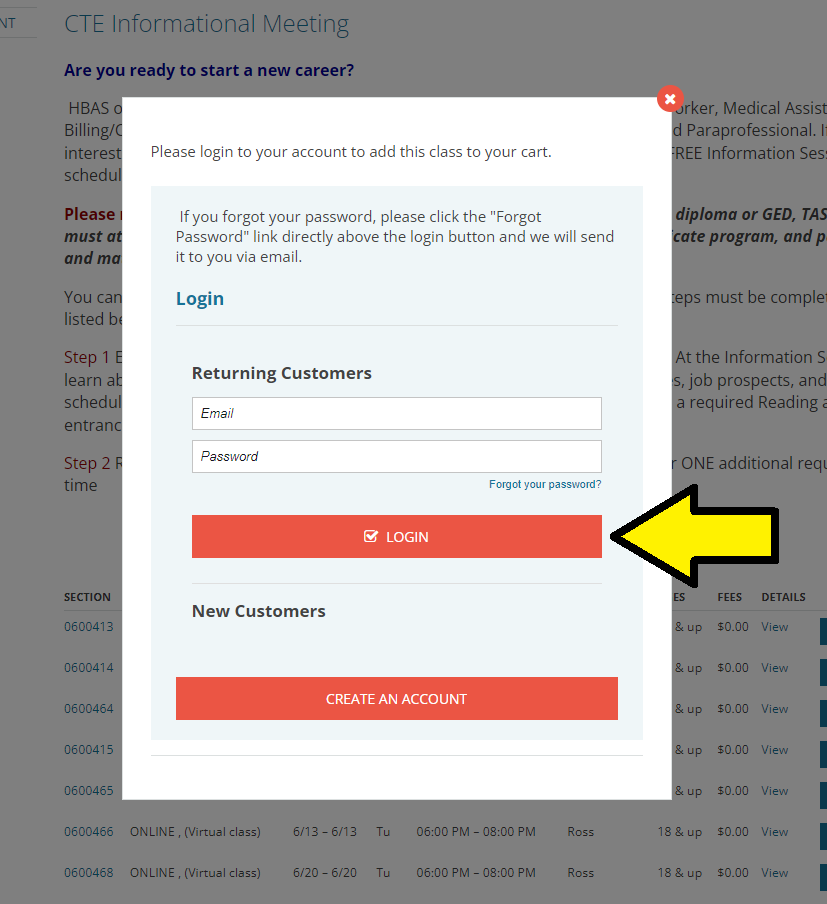
4. Enter the required information in the appropriate fields. Click the “NEXT” button at the bottom of the page. Repeat until you reach the “Step Three: Contact Information” page and see the “FINISH” button at the bottom of the page.
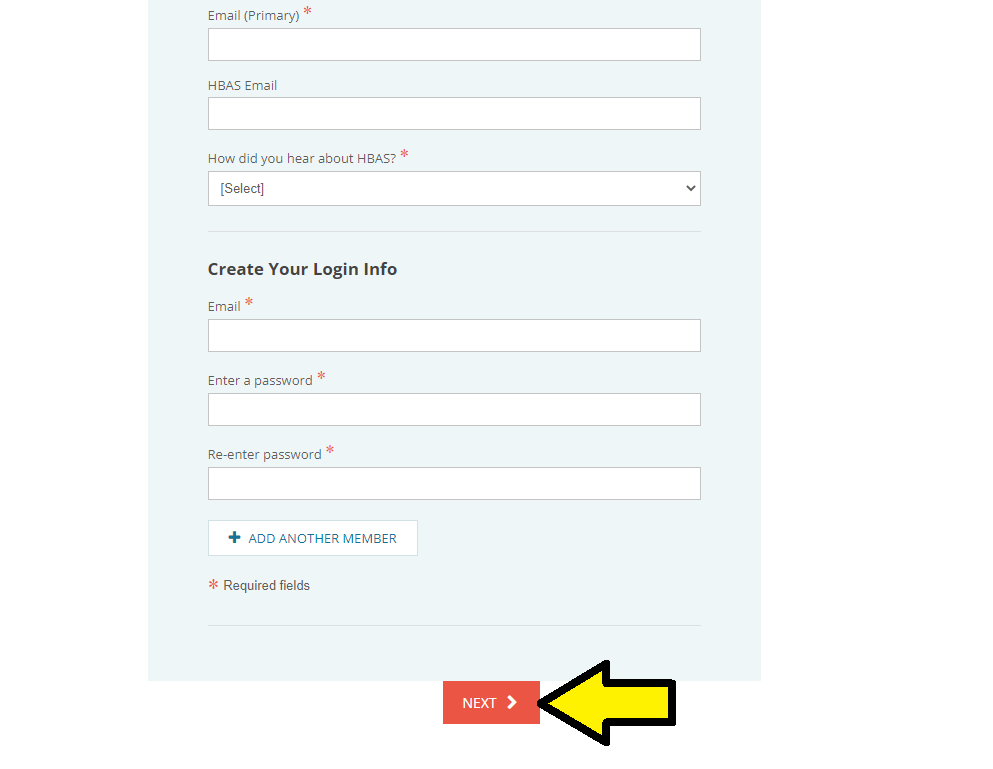
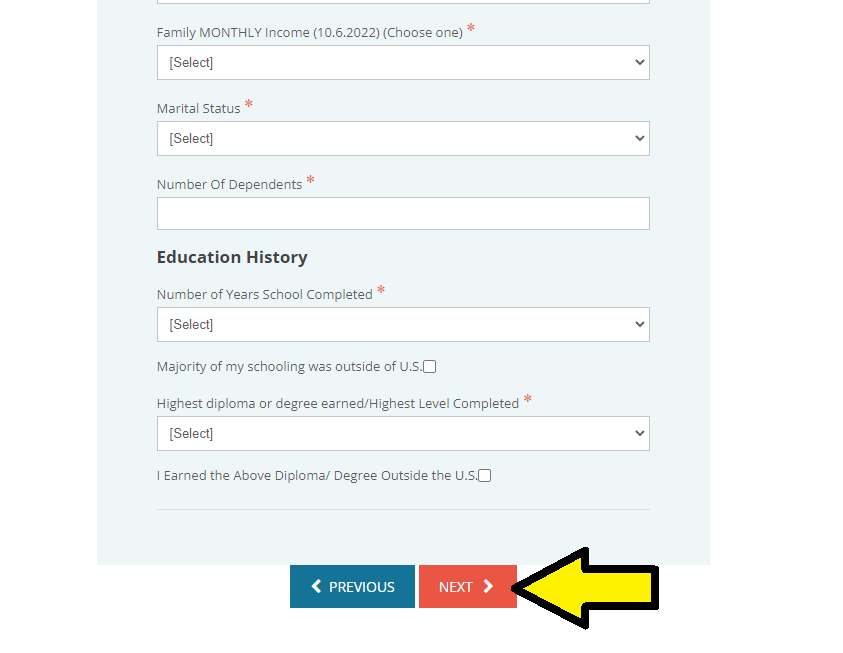
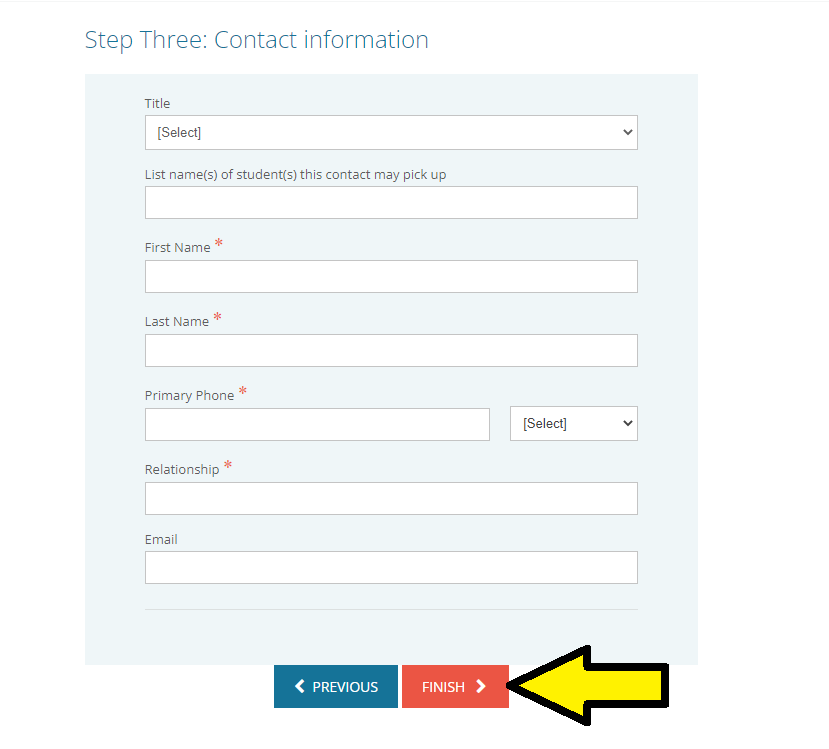
5. Move your mouse cursor to the top-left of the screen and click on “All Classes.” (This is where you can register for any active class)
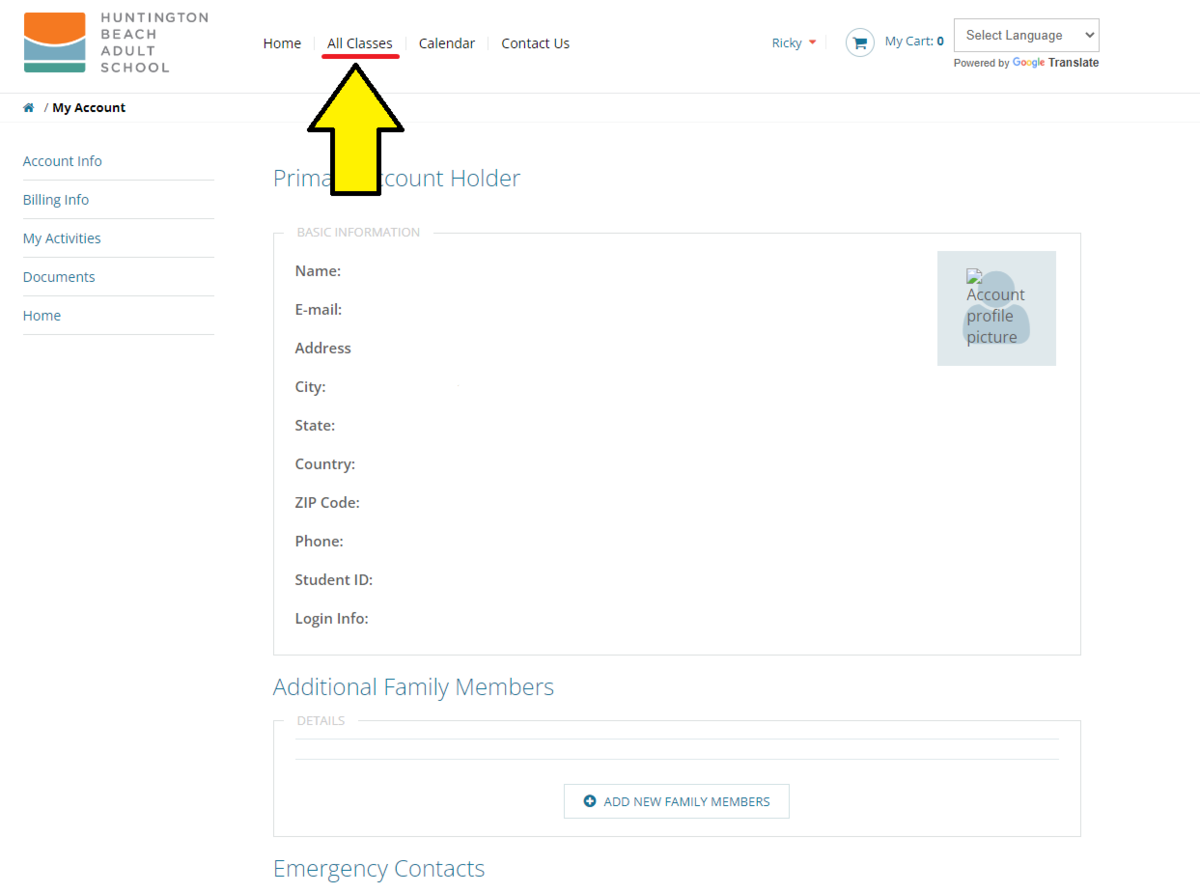
6. Scroll down until you reach “CTE Informational Meeting” and click on it.
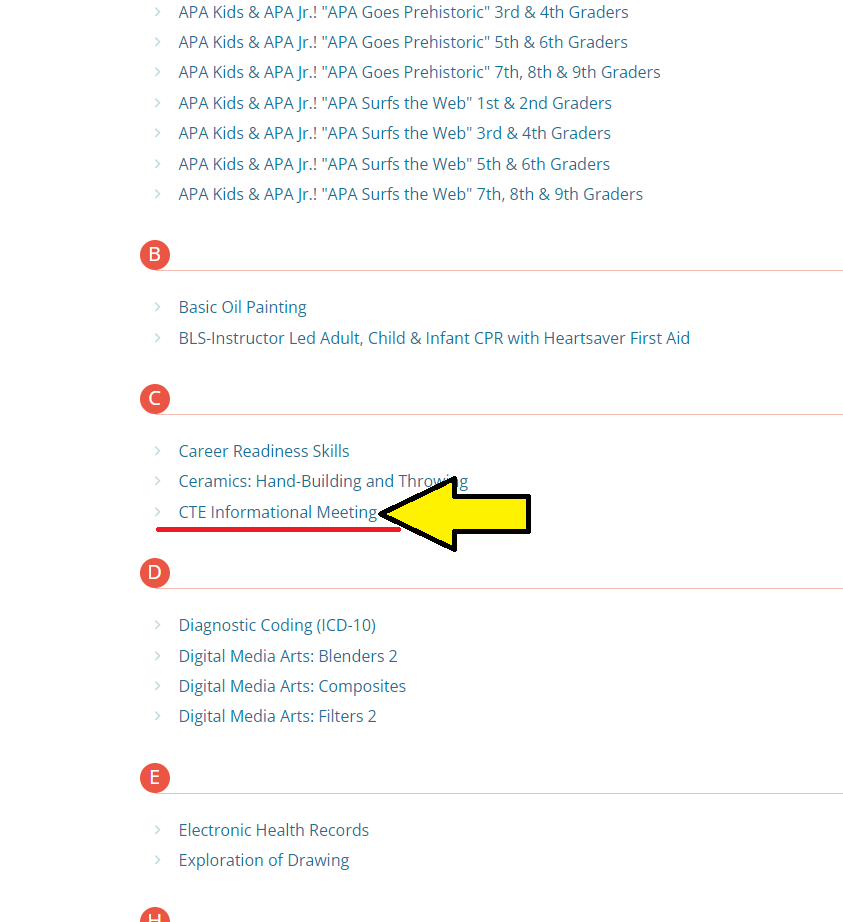
7. Scroll down and select “Register Now” next to the class you would like to register for. Please note the date and time for each class and select the one that is most convenient for your schedule.
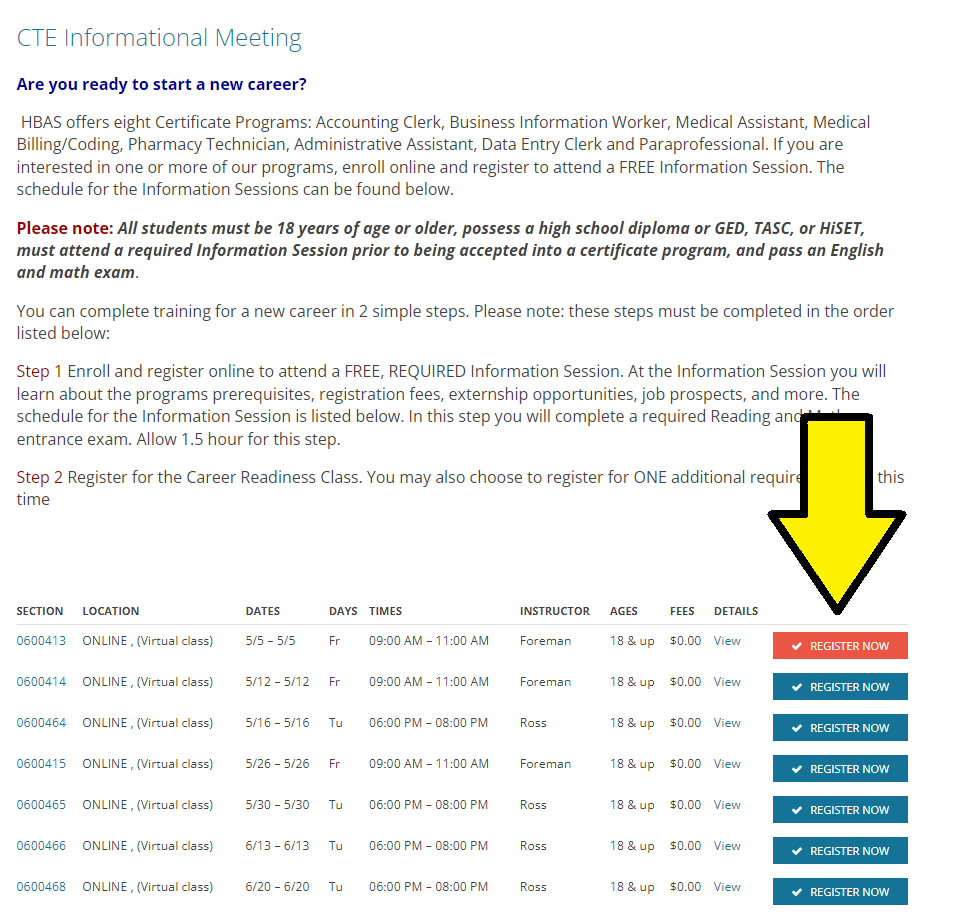
8. Select the two programs that you are interested in and select “Submit.”
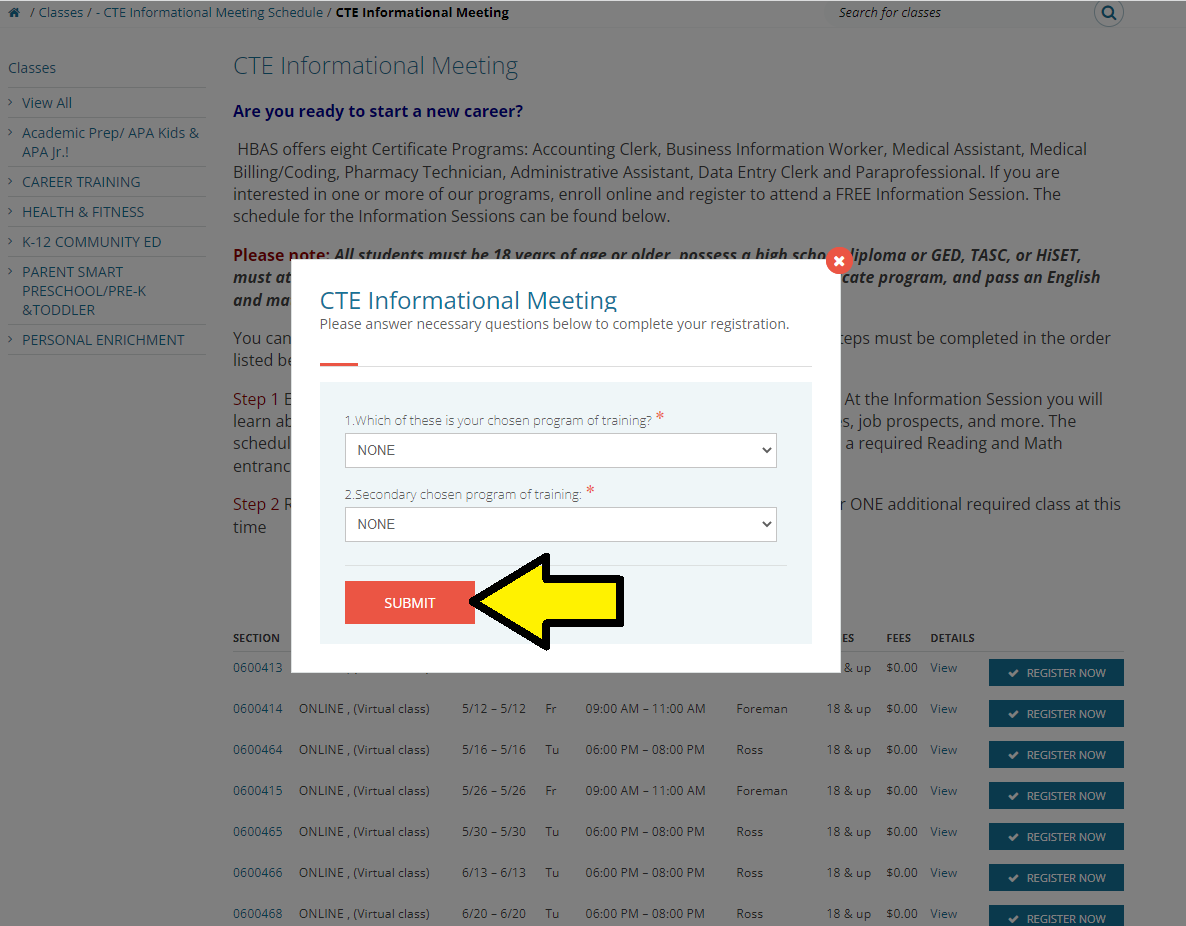
9. Click on the “View Cart and Checkout” button.
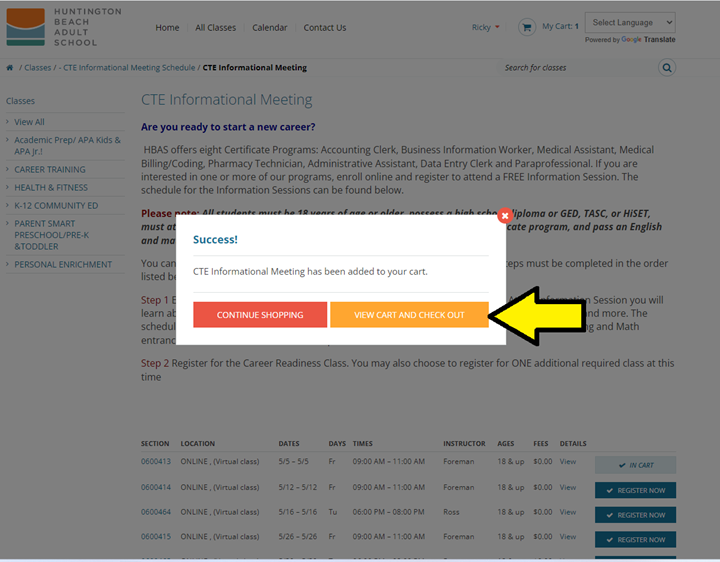
10. Click on the “Continue Checkout” button at the bottom-right corner of the page.
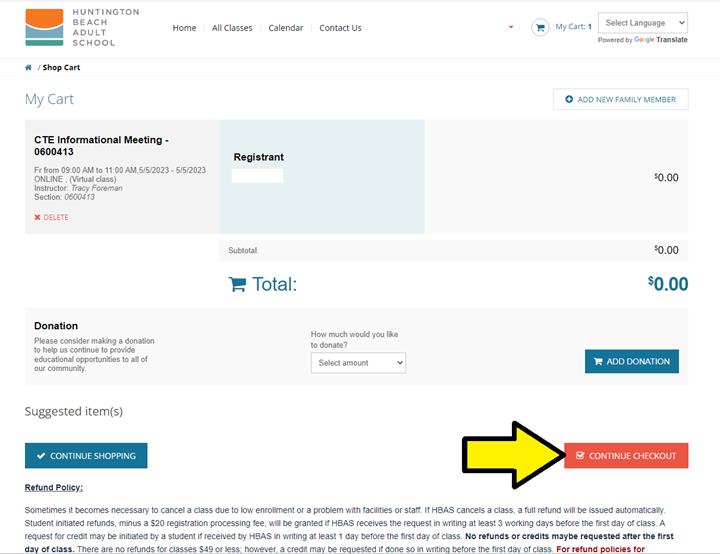
11. Make sure to read through the waivers and agreements and click on all the checkboxes throughout the page. Then, click on the “Continue” button at the bottom of the page.
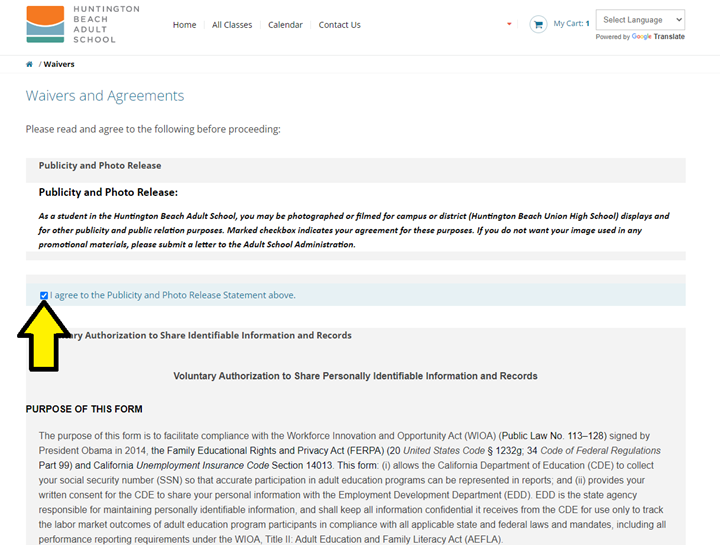
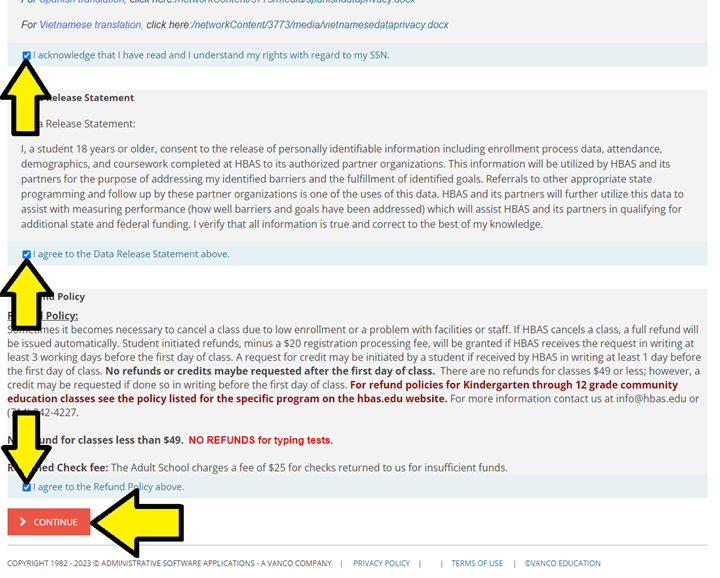
12. Congratulations, you have finished registering for a class. You should arrive at a similar page to the one below. Make sure to take note of the start date, what days of the week, and time your class will be held.